If you use the Open With… contextual menu on OS X (right-click on a file in Finder), you may find a lot of applications get duplicated or are just plain wrong. This is how you reset this menu.
In my case I had this for Markdown files:
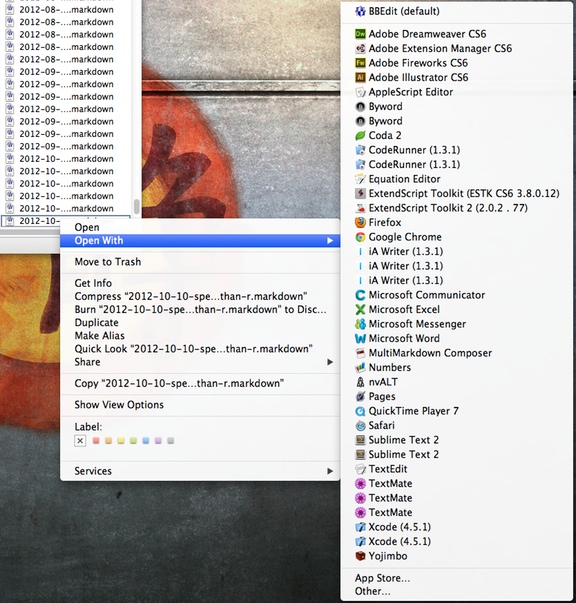
What a mess. Open a Terminal session from Applications/Utilities and type the following command:
/System/Library/Frameworks/CoreServices.framework/Versions/A/Frameworks/LaunchServices.framework/Versions/A/Support/lsregister -kill -r -domain local -domain system -domain user
Make sure the whole thing is on a single line and wait for it to finish.
Then restart Finder. Hold the control key and the option key and right-click on the Finder icon in the dock to bring up the menu:
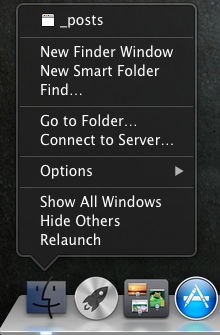
Click on Relaunch to restart the Finder.
Now, when you use Open With…, you get a much better list:
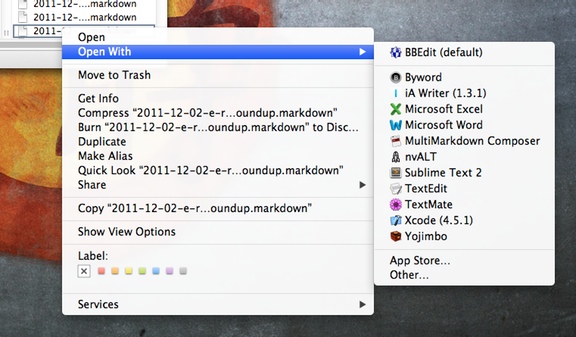
Note: Tested only on Mountain Lion, should work on older versions.
