I just switched from using Apple’s built-in Terminal.app to the free iTerm 2 on a recommendation from Brett Terpstra. I’m already loving the hot-key profiles to launch uniquely colored remote sessions, the split panes, and the brilliant hotkey window (useful to run a single command and get rid of it).
But there are a few things that needed some work. Some of the usual Mac editing keys did not work, I got rid of a few annoyances and added a few lovely preferences, and I needed the ability to create a new terminal window on the current space as part of my being productive with virtual desktops flow (Just like Browser Windows on All Desktops).
Mac-like keys
Since I’m not a vi or emacs pianist, I prefer standard Apple Cocoa Text bindings when editing the command line, so I set them up in iTerm 2’s Global Shortcut Keys in Preferences / Keys.
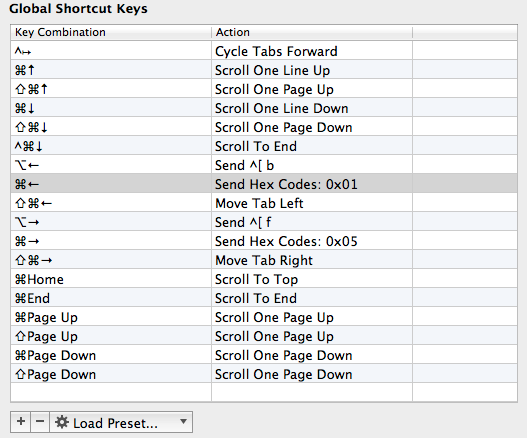
The changes and settings are:
- ⌥←: Go left one word (Send Escape Sequence | b)
- ⌥→: Go right one word (Send Escape Sequence | f)
- ⌘←: Go to start of line (Send Hex Code | 0x01)
- ⌘→: Go to end of line (Send Hex Code | 0x05)
- ⇧⌘↑: Up one page
- ⇧⌘↓: Down one page
- ⌃⌘↓: Down to bottom (not standard Cocoa, but I find it very useful when perusing real time rails logs)
Thanks to Brett Terpstra for sharing some of these in his Option-arrow navigation in iTerm2 and Twitter. Note: I do not set the Left Option and Right Option keys in profiles to +ESC, I leave them as Normal (as per Scott Lee’s response in the comments).
Annoyances and Preferences
I don’t need to confirm quitting (Preferences / General):
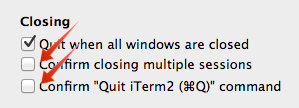
I love copy on select, it’s one less keystroke and I usually select with the mouse (Preferences / General):
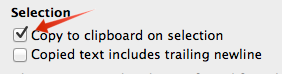
The red tabs were annoying, gone (Preferences / Appearance):
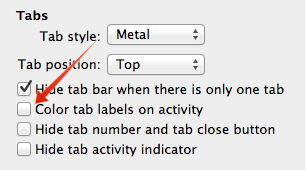
Added the border around frames, I like this because my terminal background and screen backgrounds are both dark (Preferences / Appearance):
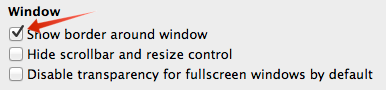
And got rid of the bell icon and Growl notifications in all profiles (Preferences / Profiles / ****** / Terminal):

And lowered the line spacing to match Apple’s (Preferences / Profiles / ****** / Text / Change Font) - just move the vertical back 1 notch:
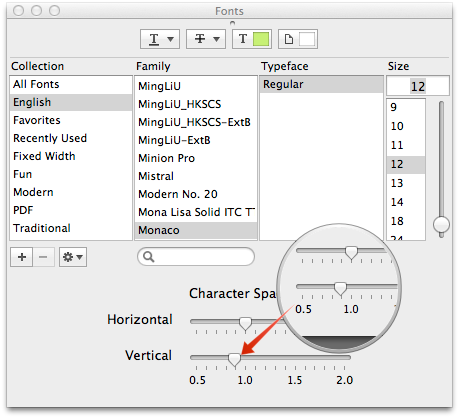
New iTerm 2 in Current Space
While it’s nice to have the hotkey window, I often find myself working on Desktop 1 (Work) and need to jump to Desktop 2 (Alternate) to do some other stuff and leave a terminal running there. Like now, for example, I have a database migration running on Desktop 1 for Kifu and am blogging on Desktop 2, both of which require running iTerm 2 windows.
If you hit ‘⌘N’ on iTerm 2 (or any other OS X app), OS X switches you to the app’s desktop, then creates a new window over there, not what I want. If you right-click on the dock and request a new window, it creates it on the current desktop. But I leave my dock hidden.
I used to have ⌃⌘T mapped to do this for Terminal.app, so I created a Keyboard Maestro macro to do this for iTerm 2 instead:
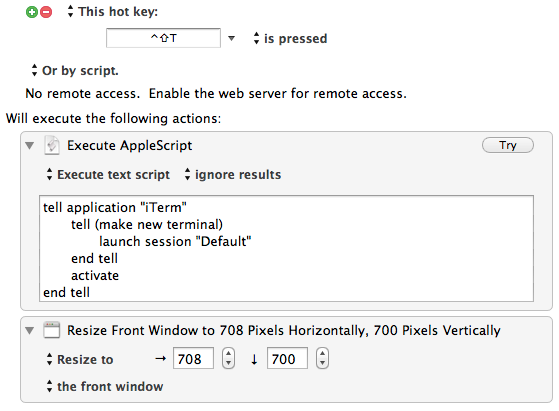
The first step, the AppleScript code, launches a new “Default” terminal, and it does so on the current space:
tell application "System Events"
set mycount to count (every process whose name is "iTerm")
end tell
tell application "iTerm"
-- Nuke the default new terminal on first launch
-- And ignore other terminals otherwise
if mycount = 0 then
activate
terminate the first session of the first terminal
end if
tell (make new terminal)
launch session "Default"
end tell
activate
end tell
The second step resizes the window so that it is 100 x 42 lines, my personally preferred terminal window size.
So far, I am really enjoying the small touches that make iTerm 2 that much better than Terminal.app.
Related Reading: Fast SSH Windows With iTerm 2
Follow the author as @hiltmon on Twitter or @hiltmon on App.Net.
